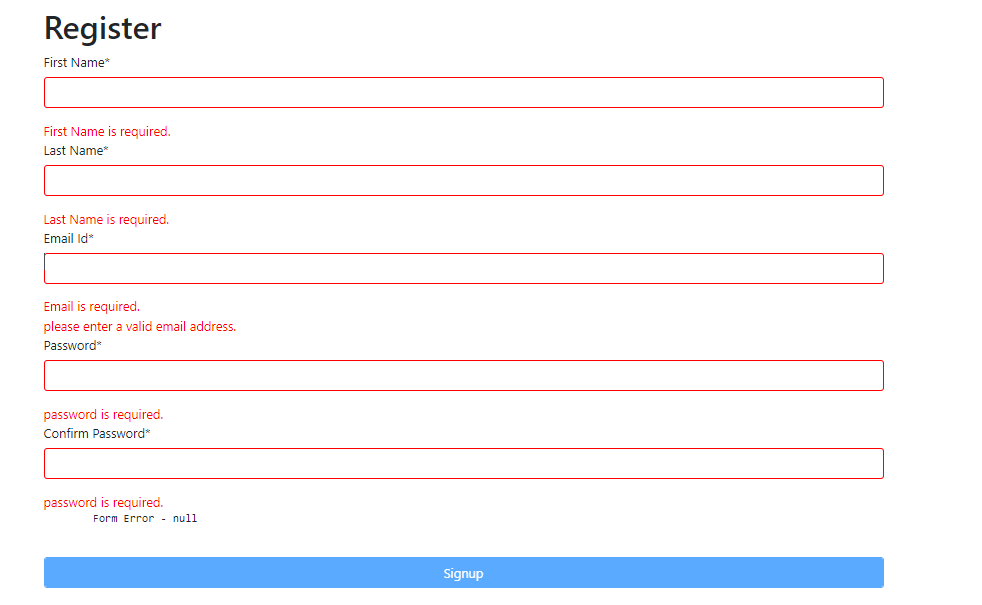February 9, 2023 07:01 by
 Peter
PeterIn this article, I will introduce how to download a file in Angular with a button click and show an example. For this article, I have created an Angular project using Angular 12. For creating an Angular project, we need to follow the following steps:

Create an Angular Project
Let's create a new angular project by using the following command.
ng new fileDownloadExample
Open a project in Visual Studio Code using the following commands.
cd fileDownloadExample
Code .
Now in Visual Studio, your project looks as below.
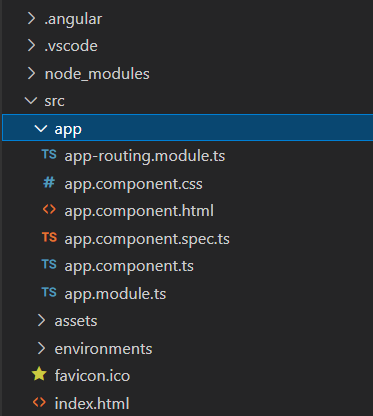
App.Component.html
<a [href]="fileUrl" download="file.txt">DownloadFile</a>
App.Component.ts
import { Component, OnInit } from '@angular/core';
import { DomSanitizer } from '@angular/platform-browser';
@Component({
selector: 'my-app',
templateUrl: './app.component.html',
styleUrls: ['./app.component.css']
})
export class AppComponent implements OnInit {
name = 'Angular 5';
fileUrl;
constructor(private sanitizer: DomSanitizer) {}
ngOnInit() {
const data = 'some text';
const blob = new Blob([data], {
type: 'application/octet-stream'
});
this.fileUrl = this.sanitizer.bypassSecurityTrustResourceUrl(window.URL.createObjectURL(blob));
}
}
Now Run the project using the following command
npm start
and click on the link and you will see the downloaded file