In this article, we are going to cover how to access the JSON web token (jwt) and also to protect our routes by the JSON web token.
Have you ever thought about the process of authentication? What lies under the layers of abstraction and complexity? Nothing out of the ordinary. It's a method of encrypting data and generating a one-of-a-kind token that users can use to identify themselves. Your identity is verified with this token. It will verify your identity and grant you access to a variety of services. If you don't recognize any of these words, don't worry, I'll explain everything below.
Setup
Before we get started into this we should have few things installed in our machine.
Visual Studio Code -> VS Code
Node.js -> Node.js
Prerequisites & Dependencies
Create a new folder with project name (NodeAuthAPI) and open the same folder in Visual Studio Code (VS Code)
Run the following command to initialize our package.json file.
npm init --yes
Install all our remaining dependencies
npm install express jsonwebtoken
npm install -g nodemon
Why these Dependencies?
express - running on the server (Port number)
jsonwebtoken - This will be used to sign and verify Json web tokens.
nodemon - will use this to restart our server automatically whenever we make changes to our files.
Create a file named index.js inside the project.
Project Structure
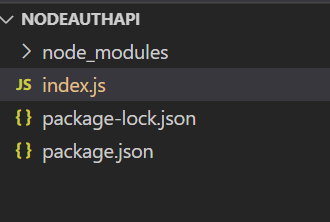
Let's import the packages in index.js file
const express = require("express");
const jwt = require("jsonwebtoken");
Now initialize the app variable with express
const app = express();
setup the port number for our server to process
app.listen(5000,()=>console.log('listening on port 5000'));
Let's run and test whether our app is running under the same port number which we mentioned above.
Run the command in the terminal - nodemon to check the output
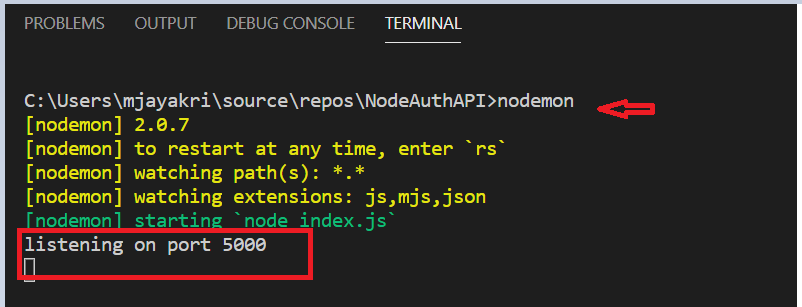
Create a simple get method to check the output in Postman.
index.js
app.get('/api',(req, res) => {
res.json({
message: 'Welcome to the API!',
});
});
Postman
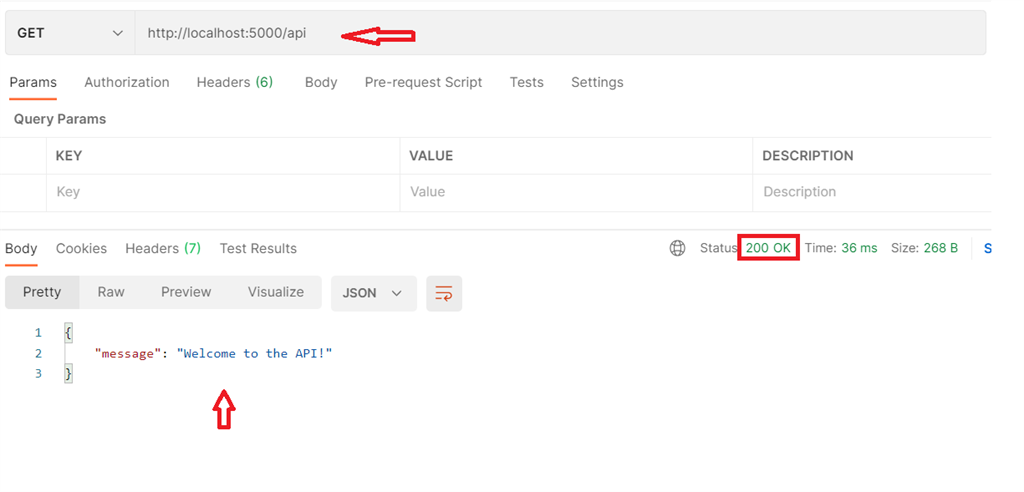
So it is confirmed that our get method is working as expected, Now configure the jwt setup to check with the actual authentication mechanism. Create a post API Login Method with Mock username and Email and also i have setup the token expiration seconds in the same method.
app.post('/api/Login',(req, res) => {
//Mock user
const user ={
username: 'peter',
email: '[email protected]'
}
jwt.sign({user:user},'secretkey',{expiresIn: '30s'},(err,token)=>{
res.json({token})
})
})
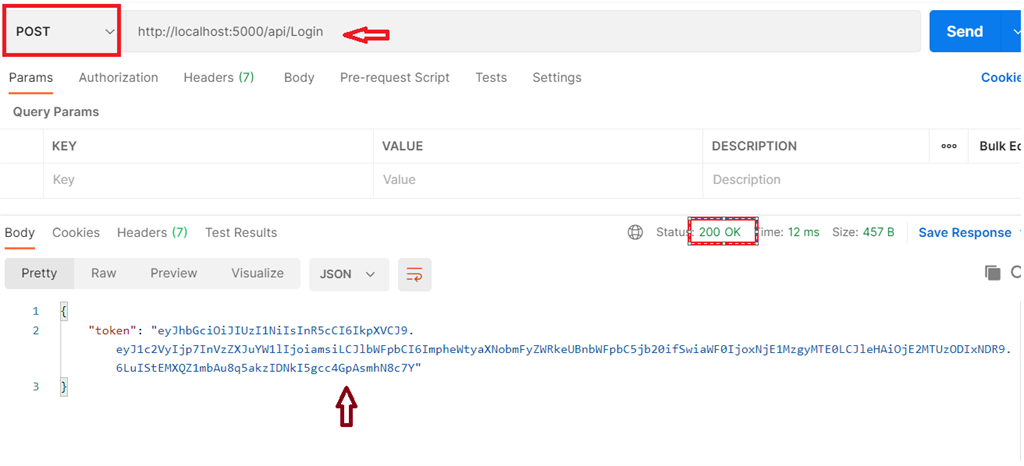
The token is generated with basic credentials, Now we need to validate another API with this token to access the credentials.
Create a function and verify the token which will be passed as a header
Sample Authorization : Bearer <your token>
//Access token
//Authorization : Bearer <access token>
//Verify Token
function verifyToken(req, res,next) {
//Get Auth header value
const bearerHearder = req.headers['authorization'];
//check if bearer is undefined
if(typeof bearerHearder != 'undefined'){
//split at the space
const bearer = bearerHearder.split(' ');
//Get the token from array
const bearerToken = bearer[1];
// set the token
req.token = bearerToken;
//Next middleware
next();
}else{
//Forbidden
res.sendStatus(403);
}
}
Let's create an API to validate this token
// Post to Validate the API with jwt token
app.post('/api/validate',verifyToken,(req, res)=>{
jwt.verify(req.token,'secretkey',(err,authData)=>{
if(err){
res.sendStatus(403);
}else{
res.json({
message: 'Validated',
authData
});
}
});
});
Testing with Postman
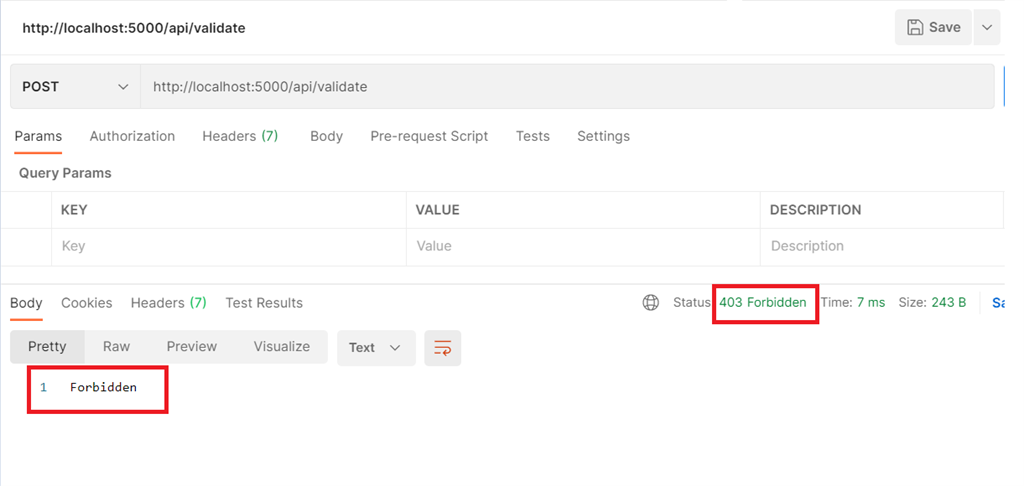
If you are trying to access the validate API without passing the token it will give us 403 Forbidden because of unauthorized access.
Now let's get the token first by accessing the Login API and then pass the same token as the header in the Validate API to get the access.
Note
After 30 sec the token will expire because we defined the expiration time in code, we need to get the token again by accessing the login API