
July 3, 2023 08:45 by
 Peter
PeterReactive Extensions for JavaScript (RxJS) have become the backbone of modern Angular applications, enabling developers to handle complex asynchronous operations with elegance and ease. While many developers are familiar with basic RxJS operators, there are advanced patterns that can take your Angular development skills to the next level. In this article, we will explore some lesser-known yet powerful RxJS patterns that can significantly improve your developer experience.

1. Canceling Previous Requests with SwitchMap
One common scenario is handling user input, such as search queries, that trigger API calls. To prevent outdated responses and save bandwidth, we can use the switchMap operator. It automatically cancels previous requests when a new request is made.
Let's take a look at an example.
import { fromEvent } from 'rxjs';
import { switchMap } from 'rxjs/operators';
// Get the search input element
const searchInput = document.getElementById('search-input');
// Create an observable from input events
const searchObservable = fromEvent(searchInput, 'input').pipe(
map((event: any) => event.target.value),
switchMap(searchTerm => makeApiCall(searchTerm))
);
searchObservable.subscribe(response => {
// Handle the API response
});
2. Throttling API Calls with DebounceTime
In scenarios where user input or events trigger API calls, we might want to throttle the rate of API requests to avoid overloading the server. The debounceTime operator can help us achieve this by delaying the emission of values from an Observable. Let's see it in action.
import { fromEvent } from 'rxjs';
import { debounceTime, distinctUntilChanged } from 'rxjs/operators';
// Get the search input element
const searchInput = document.getElementById('search-input');
// Create an observable from input events
const searchObservable = fromEvent(searchInput, 'input').pipe(
map((event: any) => event.target.value),
debounceTime(300),
distinctUntilChanged(),
switchMap(searchTerm => makeApiCall(searchTerm))
);
searchObservable.subscribe(response => {
// Handle the API response
});
3. Sharing Cached Results with ShareReplay
Sometimes, we want multiple subscribers to receive the same cached result from an Observable. The shareReplay operator enables us to achieve this by caching and sharing emitted values. This is useful in scenarios where we want to avoid redundant API calls. Let's take a look.
import { interval } from 'rxjs';
import { take, shareReplay } from 'rxjs/operators';
// Create an interval observable that emits values every second
const sourceObservable = interval(1000).pipe(
take(5),
shareReplay(1) // Cache and share the emitted values
);
// Subscriber 1
sourceObservable.subscribe(value => {
console.log(`Subscriber 1: ${value}`);
});
// Subscriber 2
setTimeout(() => {
sourceObservable.subscribe(value => {
console.log(`Subscriber 2: ${value}`);
});
}, 3000);
4. Sequential Requests with ExhaustMap
In certain scenarios, we may need to perform a series of actions that depend on the completion of previous actions. The exhaustMap operator allows us to achieve this by ignoring new source values until the current inner Observable completes. Let's see it in action.
import { fromEvent } from 'rxjs';
import { exhaustMap } from 'rxjs/operators';
// Get the button element
const button = document.getElementById('button');
// Create an observable from button click events
const clickObservable = fromEvent(button, 'click').pipe(
exhaustMap(() => performAction())
);
clickObservable.subscribe(() => {
// Handle the action completion
});
5. Error Handling and Retries with RetryWhen
Handling errors and implementing retry logic is essential for robust applications. The `retryWhen` operator allows us to handle errors and retry the Observable based on specific conditions. Let's take a look.
import { throwError, timer } from 'rxjs';
import { mergeMap, retryWhen, delayWhen } from 'rxjs/operators';
// Create an observable that throws an error
const errorObservable = throwError('Something went wrong!');
// Retry the observable after a delay
errorObservable.pipe(
retryWhen(errors =>
errors.pipe(
mergeMap((error, index) => {
if (index === 2) {
return throwError('Max retries reached'); // Throw error after 3 attempts
}
return timer(2000); // Retry after a 2-second delay
})
)
)
).subscribe({
next: () => console.log('Success!'),
error: (error) => console.log(`Error: ${error}`)
});
By harnessing the power of advanced RxJS patterns in Angular, we can greatly enhance our developer experience. The switchMap, debounceTime, shareReplay, exhaustMap, retryWhen, and other operators provide us with powerful tools to handle complex asynchronous scenarios, improve performance, and build robust applications.

June 26, 2023 08:27 by
 Peter
PeterInformation exchange between various application components is essential, and Angular is not an exception. Angular provides a number of built-in methods to facilitate this prevalent practise. Nonetheless, there may be instances in which these default approaches are insufficient, necessitating the implementation of more creative solutions.

In this session, we will investigate a few of the most common methods for component communication.
The resources I used to create this tutorial are listed below.
- Visual Studio Code
- Node 18.14.0
- Angular 15
Input and Output Properties (Parent-Child Communication)'s source code can be downloaded from GitHub.
- You can transfer data between parent and offspring components using input properties.
- Define an input property in the secondary component using @Input(), and then bind the property in the parent component.
- Employ output properties with events to communicate from the child component to the parent component.
- Define an output property in the child component using @Output() and emit events with EventEmitter.
Let's examine the sample code below, which will give you an overview of parent-to-child and child-to-parent communications.
Parent Component
- Input and Output Properties (Parent-Child Communication)
- You can use input properties to pass data from parent to child components.
- Define an input property in the child component using the @Input() decorator, and then bind the property in the parent component.
- Use output properties with events to communicate from the child component back to the parent component.
- Define an output property in the child component using the @Output() decorator and emit events using EventEmitter.
Let us look at the sample code below, which will give you an overview of parent-to-child and child-to-parent communications.
Parent Component
import { Component } from '@angular/core';
@Component({
selector: 'app-parent',
template: `
<h1>Parent Component</h1>
<input [(ngModel)]="parentMessage"/>
<p>{{ childMessage }}</p>
<app-child [message]="parentMessage" (notify)="onNotify($event)"></app-child>`
})
export class IOParentComponent {
parentMessage = 'Message from parent';
childMessage ="";
onNotify(message: string) {
this.childMessage =message;
}
}
Child Component
import { Component, Input, Output, EventEmitter } from '@angular/core';
@Component({
selector: 'app-child',
template: `
<h2>Child Component</h2>
<p>{{ message }}</p>
<input [(ngModel)]="childMessage"/>
<button (click)="notifyParent()">Notify Parent</button>
`
})
export class IOChildComponent {
@Input() message: string ='';
@Output() notify = new EventEmitter<string>();
childMessage: string ='Message from child';
notifyParent() {
this.notify.emit(this.childMessage);
}
}
Services (Cross-Component Communication) using RxJS Observables and Subjects
- Create a service that can be injected into the components needing to communicate.
- The service acts as a shared source of data and functionality.
- Components can subscribe to data streams or invoke methods provided by the service to communicate with each other.
Let us take a look at the example
Shared Service
import { Injectable } from '@angular/core';
import { Subject } from 'rxjs';
@Injectable()
export class DataService {
private dataSubject = new Subject<string>();
setData(data: string) {
this.dataSubject.next(data);
}
getData() {
return this.dataSubject.asObservable();
}
}
Component 1
import { Component } from '@angular/core';
import { DataService } from './dataservice.service';
@Component({
selector: 'app-scomponent1',
template: ` <h1>Component 1</h1>
<input type="text" [(ngModel)]="message">
<button (click)="sendMessage()">Send Message</button>
<app-component2>/</app-component2>`
})
export class SComponentOne {
message: string="";
constructor(private dataService: DataService) { }
sendMessage() {
this.dataService.setData(this.message);
}
}
Component 2
import { Component } from '@angular/core';
import { DataService } from './dataservice.service';
@Component({
selector: 'app-component2',
template: `
<h1>Component 2</h1>
<p>{{ receivedMessage }}</p>
`
})
export class SComponentTwo {
receivedMessage: string ='';
constructor(private dataService: DataService) { }
ngOnInit() {
this.dataService.getData().subscribe(message => {
this.receivedMessage = message;
});
}
}
The below reference link explains the Mediator and Service Bus approaches for component communication in Angular.
Component communication in Angular for Senior devs by 'iamprovidence'
These are some of the commonly used methods for component communication in Angular. The choice of method depends on the specific requirements of your application and the relationship between the components involved.

June 19, 2023 07:45 by
 Peter
PeterWhen it comes to building dynamic Angular applications, handling pluralization is a common requirement. Angular provides a powerful directive called ngPlural that simplifies the process of displaying content based on numeric values. This article will explore the ngPlural directive and learn how to leverage its capabilities effectively.

What is ngPlural?
The ngPlural directive allows us to present different content based on numeric values in our Angular templates. It provides a concise and elegant way to handle pluralization scenarios. By utilizing ngPlural, we can eliminate the need for conditional logic and achieve more maintainable code.
Implementation of ngPlural
To start using ngPlural, we need to import the CommonModule in our Angular module. This ensures that the necessary directives and components are available in our application. Once imported, we can use ngPlural in our templates.
import { CommonModule } from '@angular/common';
@NgModule({
imports: [
CommonModule
],
// ...
})
export class AppModule { }
The ngPlural directive works in conjunction with ngPluralCase. Inside the ngPlural element, we define multiple ngPluralCase elements that correspond to specific numeric values or conditions. Angular evaluates the ngPluralCase blocks and renders the appropriate content based on the value provided to ngPlural.
In our template, we can define different cases using the ngPluralCase directive. We specify the value or condition for each case, allowing Angular to determine which content to display. We can have special cases for values like "=0" or "=1", and a generic "other" case that covers all other values.
<div [ngPlural]="numItems">
<ng-template ngPluralCase="=0">No items</ng-template>
<ng-template ngPluralCase="=1">One item</ng-template>
<ng-template ngPluralCase="other">{{ numItems }} items</ng-template>
</div>
Best Practices and Tips
- Be mindful of the data type: Ensure that the variable bound to ngPlural is of a numeric type, as ngPlural evaluates values based on strict equality.
- Consider internationalization: If your application requires localization, use Angular's internationalization (i18n) features in combination with ngPlural to handle pluralization rules specific to different languages.
- Handle complex conditions: ngPlural supports more advanced conditions by allowing you to use expressions within ngPluralCase blocks. This flexibility enables you to handle custom pluralization scenarios efficiently.
A ngPlural directive is a powerful tool for handling pluralization in Angular applications. By using ngPlural and ngPluralCase, we can easily display content based on numeric values, providing a seamless user experience. With the knowledge gained from this article, you're well-equipped to implement ngPlural and enhance your Angular applications with dynamic pluralization capabilities.

June 14, 2023 10:42 by
 Peter
PeterAngular v16 introduces a new way to manage state in Angular applications called Signals. Signals are a more lightweight and flexible alternative to Angular's built-in Change Detection mechanism. Signals can be used to track changes to data in your application and trigger the re-rendering of components only when necessary. This can lead to significant performance improvements in large applications.

How to Use Angular Signals?
To use Signals, you first need to import the Signal class from the @angular/core library. Once you have imported the Signal class, you can create a new signal by calling the new Signal() constructor. The new Signal() constructor takes one argument, which is the initial value of the signal.
Once you have created a new signal, you can subscribe to it by calling the subscribe() method. The subscribe() the method takes a callback function as its argument. The callback function will be called whenever the value of the signal changes.
You can also use signals to create computed values. Computed values are derived values that are updated whenever the values of their dependencies change. To create a computed value that depends on a signal, you use the | async pipe.
Example
The following example shows how to use Signals to track changes to a user's name and age.
import { Component, OnInit } from '@angular/core';
import { Signal } from '@angular/core';
@Component({
selector: 'my-app',
templateUrl: './app.component.html',
styleUrls: ['./app.component.css']
})
export class AppComponent implements OnInit {
name = new Signal('');
age = new Signal(0);
constructor() {}
ngOnInit() {
this.name.subscribe(() => {
console.log('Name changed to', this.name.value);
});
this.age.subscribe(() => {
console.log('Age changed to', this.age.value);
});
}
}
The app.component.html file contains the following code.
<h1>Angular Signals Demo</h1>
<input [(ngModel)]="name" placeholder="Enter your name">
<h2>Age</h2>
<input [(ngModel)]="age" placeholder="Enter your age">
When the user changes the value of the name or age input, the corresponding signal will be updated. The callback function that is subscribed to the signal will then be called. In this case, the callback function will log the new value of the signal to the console.
Angular Signals is a powerful new tool for managing state in Angular applications. Signals can be used to track changes to data in your application and trigger the re-rendering of components only when necessary. This can lead to significant performance improvements in large applications.

June 6, 2023 10:29 by
 Peter
PeterWe have mostly faced this issue while migrating from AngularJS to a higher version; since the angular higher version does not support ng-init we can use the directive to achieve that,

Init Directive(ng-init.directive.js)
We can generate a directive using the following comment ng g d [directivename], which can declare the selector name which we are going to use in the element as an attribute.
And we going set the output() emitter for the directive, which is going to init for us.
@Directive({
selector: '[ngInit]'
})
export class NgInitDirective implements OnInit {
@Output()
ngInit: EventEmitter<any> = new EventEmitter();
ngOnInit() {
this.ngInit.emit();
}
}
App.Module.ts for a particular module
Register the custom pipe in the module where you want to use it. For example, open the app.module.ts file and import and add NgInitDirective to the import array:
@NgModule({
declarations: [....,....],
imports: [
NgInitDirective
],
providers: [ ....]
App.Component.html
In your component's template, pass the desired value, which needs to be initialized as parameters to the (ngInit):
By assigning the value which needs to initialize before rendering the particular <div> or <span>.
<div (ngInit)="AlreadyShown=false">
<div *ngFor="let row of data">
....
....
</div>
</div>

May 26, 2023 07:41 by
 Peter
PeterStep 1. Define Model
Create your entity models as usual to begin. These models should represent your entities and contain all of the necessary properties. Suppose, for instance, we have a "Product" entity:
public class Product
{
public int Id { get; set; }
public string Name { get; set; }
public bool IsDeleted {get; set; }
}

Configure the Global Query Filter
Implement an override for the OnModelCreating method in your DbContext class. Using the Entity and HasQueryFilter methods, you can configure global query filters within this method. Here's an example of excluding soft-deleted products using a global query filter:
protected override void OnModelCreating(ModelBuilder modelBuilder)
{
modelBuilder.Entity<Product>().HasQueryFilter(p => !p.IsDeleted);
}
3. Execute Filtered Queries
Once the global query filter is configured, it will be automatically applied to any query involving the Product entity. For instance, soft-deleted products will be excluded by default when retrieving products.
activeProducts is equal to dbContext.Products.ToList();
Advantages of Global Query Filters in C#
Data Integrity: Ensure that all queries involving the entity adhere to the desired filtering conditions, thereby fostering the consistency and integrity of the data.
By using global query filters, you can centralize the filtering logic, making your code simpler and easier to maintain.
Global query filters enable the exclusion of superfluous data at the database level, resulting in improved query performance and resource utilization.
Implementing global query filters in Entity Framework provides a potent tool for consistently applying filtering conditions to your entities. By configuring global query filters during the OnModelCreating method, you can ensure that the filters are applied automatically to all queries involving the specified entity, resulting in clearer code and enhanced data integrity. Test it out!

May 19, 2023 08:27 by
 Peter
PeterChange detection is an integral component of Angular that ensures the user interface is in alignment with the state of the application. ChangeDetectionStrategy is Angular's default detection strategy.Standard, which examines for modifications to all components and their templates on each JavaScript event or timer tick.

Nevertheless, this default strategy may result in superfluous and expensive change detection cycles, particularly in large-scale applications. Alternative strategies, such as OnPush, enter into play at this point. The OnPush strategy optimizes change detection by focusing solely on a component's inputs and references.
Using the OnPush strategy, Angular determines if a component's input properties have changed. If the input values remain the same, Angular assumes that the component's state hasn't changed and skips its change detection entirely. This optimization can significantly improve the performance of your Angular application, especially when used strategically.
import { Component, Input, ChangeDetectionStrategy } from '@angular/core';
@Component({
selector: 'app-user',
template: `
<h2>{{ user.name }}</h2>
<p>{{ user.email }}</p>
`,
changeDetection: ChangeDetectionStrategy.OnPush
})
export class UserComponent {
@Input() user: User;
}
In this example, the UserComponent has the OnPush change detection strategy defined. By doing so, we instruct Angular to only perform change detection if the user input property changes.
When using the OnPush strategy, it is essential to ensure that the user input property is immutable. If you update the user object's properties, Angular won't detect the changes, as it relies on reference comparison.
To optimize performance further, you can utilize the ChangeDetectorRef to manually trigger change detection when necessary:
import { Component, Input, ChangeDetectionStrategy, ChangeDetectorRef } from '@angular/core';
@Component({
selector: 'app-user',
template: `
<h2>{{ user.name }}</h2>
<p>{{ user.email }}</p>
<button (click)="updateUser()">Update</button>
`,
changeDetection: ChangeDetectionStrategy.OnPush
})
export class UserComponent {
@Input() user: User;
constructor(private cdr: ChangeDetectorRef) {}
updateUser() {
// Update the user object
this.cdr.markForCheck(); // Trigger change detection
}
}
In the above example, we inject the ChangeDetectorRef and call its markForCheck() method to manually trigger change detection when the user clicks the "Update" button.
By understanding and utilizing Angular's change detection strategies, especially the OnPush strategy, you can significantly enhance the performance of your Angular applications. By minimizing unnecessary change detection cycles, your app will run more efficiently and provide a smoother user experience.
Remember to carefully analyze your application's requirements and components' state before choosing a change detection strategy. Applying the OnPush strategy to components that rarely change or have immutable input properties can lead to noticeable performance improvements.

May 15, 2023 10:00 by
 Peter
PeterIn modern web development, creating reusable and visually appealing UI components is essential. Angular, a popular JavaScript framework, provides a robust framework for building scalable web applications. Storybook, however, is a powerful tool for developing and showcasing UI components in isolation. This article will explore the combination of Angular and Storybook to create beautiful and reusable component libraries.

Getting Started
First, let's create a new Angular project and set up Storybook within it. Open your terminal and follow the steps below.
Step 1. Create a new Angular project using the Angular CLI.
ng new my-component-library
Step 2. Change into the project directory.
cd my-component-library
Step 3. Install Storybook using the following command.
npx storybook@latest init
This will set up Storybook within your Angular project.
Step 4. Start Storybook.
npm run storybook
If everything is set up correctly, you should see the Storybook interface running at http://localhost:6006.
How to create your first Angular Component?
Now that we have our Angular project with Storybook let's create our first Angular component and showcase it in Storybook.
Step 1. Generate a new Angular component using the Angular CLI.
ng generate component button
Step 2. Open the newly created button.component.ts file in your favorite code editor and modify it as follows,
import { Component, Input } from '@angular/core';
@Component({
selector: 'app-button',
template: `
<button [ngClass]="buttonClass">{{ label }}</button>
`,
styleUrls: ['./button.component.css']
})
export class ButtonComponent {
@Input() label: string;
@Input() buttonClass: string;
}
In this code, we have defined an Angular component called ButtonComponent. It accepts two inputs: label For the button text and buttonClass For applying custom CSS classes to the button element. The component's template consists of a simple button element that utilizes Angular's data binding and class binding.
Step 3. Open the button.component.css file and add some basic styling to the button.
button {
padding: 8px 16px;
font-size: 14px;
border-radius: 4px;
}
Step 4. Open the button.stories.ts file in the src/app directory and modify it.
import { Meta, Story } from '@storybook/angular';
import { ButtonComponent } from './button.component';
export default {
title: 'Components/Button',
component: ButtonComponent,
} as Meta;
const Template: Story<ButtonComponent> = (args: ButtonComponent) => ({
props: args,
});
export const Primary = Template.bind({});
Primary.args = {
label: 'Primary Button',
buttonClass: 'primary',
};
export const Secondary = Template.bind({});
Secondary.args = {
label: 'Secondary Button',
buttonClass: 'secondary',
};
JavaScript
In this code, we import the necessary dependencies from @storybook/angular and import our ButtonComponent. We define a Meta as an object that includes the title of our component and the component itself.
Next, we define a Template function that takes args as input and returns an object with props set to args. This function acts as a template for rendering our component in Storybook.
Finally, we create two stories: Primary and Secondary. Each story represents a different variation of our ButtonComponent. We provide the necessary arguments (label and buttonClass) for each story and bind them to the respective inputs of ButtonComponent.
Step 5. Open your browser and navigate to http://localhost:6006 (or the URL specified in your terminal) to view the Storybook interface. You should see the Button component listed under the Components category, with the Primary and Secondary variations available for selection.
Step 6. Click on the Primary or Secondary story to see the rendered ButtonComponent in the Storybook. You can interact with the component, view its properties, and observe how it looks in different states.
Congratulations! You have successfully created your first Angular component and showcased it in Storybook.
Conclusion
Angular and Storybook complement each other perfectly when building reusable and visually appealing component libraries. Angular provides a robust framework for creating components, while Storybook allows you to develop and showcase those components in isolation, making it easier to iterate and test different variations.
In this article, we covered the basic setup of Angular and Storybook and walked through creating a simple ButtonComponent and showcasing it in Storybook. This is just the tip of the iceberg, and there's much more you can do with Angular and Storybook to build comprehensive component libraries.
Remember to experiment, explore the various features and capabilities of Angular and Storybook, and leverage the power of both tools to create stunning UI components for your projects. Happy coding!

May 12, 2023 07:57 by
 Peter
PeterThis article describes how to export to Excel using excelJS in Angular. In our assignment, I will describe how to export to Excel using excelJS in angular.

What exactly is ExcelJS?
ExcelJS is a well-known JavaScript library that generates Excel spreadsheets in the browser. This section will discuss how to export data from an Angular application to an Excel file using ExcelJS.
For this article, I developed an Angular application. To create an Angular project, the following actions must be taken:
Create Project
Using the following command in the Command Prompt, I created a project.
ng new ExcelJSExample
Open a project in Visual Studio Code using the following commands.
cd ExcelJSExample
Code .
Now in Visual Studio, your project looks as below.
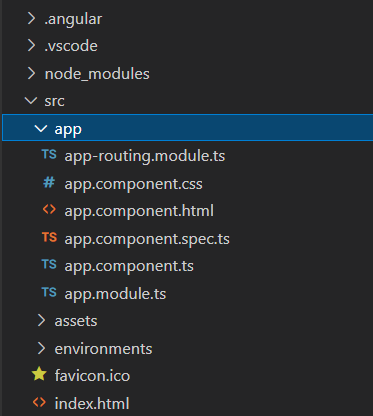
Installation
You need to install the ExcelJS package using npm:
npm install exceljs --save
Also, you need to install the FileSaver.js library, which provides the saveAs() method used to download the Excel file to the user's computer.
npm install file-saver --save
Now create a service file name ExcelService using the following command.
ng g c excelService
You need to import the ExcelJS library in the service file where you want to generate the Excel file.
import * as ExcelJS from 'exceljs';
After installing FileSaver.js, you can import it into the service file as follows
import { saveAs } from 'file-saver';
Then, you need to create a new Excel workbook and worksheet instance.
const workbook = new ExcelJS.Workbook();
const worksheet = workbook.addWorksheet('My Sheet');
Next, you need to add the data to the worksheet. You can do this by iterating over the data and adding it to the worksheet using the worksheet.addRow() method
// Add headers
const headers = Object.keys(data[0]);
worksheet.addRow(headers);
// Add data
data.forEach((item) => {
const row:any = [];
headers.forEach((header) => {
row.push(item[header]);
});
worksheet.addRow(row);
});
JavaScript
After adding the data, you can format the worksheet using the ExcelJS API. For example, you can set the column widths using the worksheet.getColumn(colIndex).width property.
worksheet.getColumn(1).width = 15;
worksheet.getColumn(2).width = 20;
Finally, you can save the workbook to an Excel file using the workbook.xlsx.writeBuffer() method.
// Generate Excel file
workbook.xlsx.writeBuffer().then((buffer: any) => {
const blob = new Blob([buffer], { type: 'application/vnd.openxmlformats-officedocument.spreadsheetml.sheet' });
saveAs(blob, `${fileName}.xlsx`);
});
ExcelService File Code.
import { Injectable } from "@angular/core";
import * as ExcelJS from 'exceljs';
import { saveAs } from 'file-saver';
@Injectable()
export class ExportService{
exportToExcel(data: any[], fileName: string) {
const workbook = new ExcelJS.Workbook();
const worksheet = workbook.addWorksheet('My Sheet');
// Add headers
const headers = Object.keys(data[0]);
worksheet.addRow(headers);
// Add data
data.forEach((item) => {
const row:any = [];
headers.forEach((header) => {
row.push(item[header]);
});
worksheet.addRow(row);
});
worksheet.getColumn(1).width = 15;
worksheet.getColumn(2).width = 20;
// Generate Excel file
workbook.xlsx.writeBuffer().then((buffer: any) => {
const blob = new Blob([buffer], { type: 'application/vnd.openxmlformats-officedocument.spreadsheetml.sheet' });
saveAs(blob, `${fileName}.xlsx`);
});
}
}
Here's an example of how you can create a button to trigger the export functionality.
In html file
<button (click)="generateExcel()">Export to Excel</button>
In ts file
generateExcel(){
const data:any[] = [
{ name: 'John', age: 30 },
{ name: 'Jane', age: 25 },
{ name: 'Bob', age: 40 }
];
this.exportService.exportToExcel(data, 'my-data');
}
With these steps, you should now be able to generate an Excel file with sample data in your Angular project using ExcelJS.
Overall, ExcelJS provides a powerful and flexible API for generating Excel spreadsheets in the browser, and can be easily integrated into Angular applications for exporting data to Excel.

May 11, 2023 08:16 by
 Peter
PeterWhen filtering data based on a particular set of values, MySQL's IN operator is a potent tool. You may use it to supply a list of values to check if a column's value is present in that list. This article will examine the syntax and application of MySQL's IN operator and offer examples of its use in various contexts.

What is IN operator in MySQL?
In MySQL, the IN operator enables you to provide several values in a WHERE clause, which is shorter than using multiple OR conditions. In your database queries, you can quickly and simply specify a set of values to match against a specific column by using IN.
Syntax
SELECT columnName(s)
FROM tableName
WHERE columnName IN (value1, value2, ...);
OR
SELECT columnName(s)
FROM tableName
WHERE columnName IN (SELECT STATEMENT);
Create a table named StudentData.
CREATE TABLE StudentData (
stuDataId INT AUTO_INCREMENT,
stuId INT NOT NULL,
studentName VARCHAR(50) NOT NULL,
Address VARCHAR(50) NOT NULL,
City VARCHAR(50) NOT NULL,
Country VARCHAR(50) NOt NULL,
PRIMARY KEY(stuDataId)
);
Now, examining the StudentData table
select * from StudentData;
Using IN operator with a list of values in MySQL
In MySQL, you may define a list of values to search for in a column by using the IN operator. Instead of creating separate OR conditions for each value, you can use this to search for many values at once.
Example
SELECT * FROM StudentData
WHERE City IN ('London', 'UK');
IN in MySQL
Example shows how to filter data from MySQL's "StudentData" table using the IN operator. In this instance, the query is choosing all rows where either "Noida" or "Delhi" is the value of the "City" column.
Using the NOT IN operator with a list of values in MySQL
The NOT IN operator in MySQL is used to exclude results that match a list of given values. When you wish to exclude particular values from the results of your query, this is helpful.
Example
SELECT * FROM StudentData
WHERE City NOT IN ('London', 'UK');
IN in MySQL
The SQL query shown above makes use of MySQL's NOT IN operator. It chooses every row from the "StudentData" table that has neither "Noida" nor "Delhi" in the "City" column.
Using IN operator with a subquery in MySQL
To compare data returned by a subquery to a column in a table, the IN operator can also be used with a subquery. Parentheses surround the subquery, which is then put within the IN operator.
Example
SELECT * FROM StudentData
WHERE City IN (SELECT City FROM OtherStudentData WHERE Enrolled = 'Yes');
In this example, the subquery (SELECT City FROM OtherStudentData WHERE Enrolled = 'Yes') returns a list of all cities where students are enrolled in some other data table. This list of cities is then used in the WHERE clause with the IN operator to select all records from StudentData where the city matches any of the cities returned by the subquery.
Performance Considerations of IN Operator in MySQL
When using the IN operator in MySQL, there are some performance considerations to remember. Using IN with a large list of values can slow down the query, especially if the list is not indexed.
To optimize queries that use IN, you can consider the following strategies:
Use indexes: Indexes can greatly improve the performance of queries that use IN. Make sure to create indexes on the columns used in the IN condition.
Use EXISTS: In some cases, using EXISTS instead of IN can be more efficient. EXISTS returns true if a subquery returns at least one row, whereas IN returns true if a value matches any value in a list. EXISTS can be faster than IN because it stops evaluating the subquery when it finds a match.
Use JOINs: Another way to optimize queries that use IN is to use JOINs instead. This can be especially useful if the list of values is obtained from another table.
Limit the list of values: If possible, limit the list of values used in the IN condition. This can be done by adding additional conditions to the WHERE clause or by filtering the data before it is passed to the query.
Using these strategies, you can optimize your queries and improve the performance of your MySQL database.
To sum it up, the IN operator in MySQL is a strong tool that lets you select query results based on a set of values or a subquery. However, it's important to take into account any possible effects on query speed, especially when working with huge datasets. You may make effective and efficient use of the IN operator by following best practises.
Thanks for reading this article. I hope this helped you to grasp the topic of Use In in MySQL.
FAQs
Q. What is the difference between IN and EXISTS in MySQL?
A. The IN operator matches a column value to a list of possible values, while the EXISTS operator checks if a subquery returns any rows. IN is used to filter data based on a set of possible values, while EXISTS is used to check if data exists in another table.
Q. Can I use IN with a subquery in MySQL?
A. Yes, you can use IN with a subquery in MySQL. The subquery must return a set of values that can be matched with the column being filtered.
Q. How can I optimize queries that use the IN operator in MySQL?
A. One way to optimize queries that use IN is to ensure that the column being filtered is indexed. This can significantly improve query performance. Another strategy is to use EXISTS instead of IN if possible, as EXISTS may perform better in some cases. Additionally, it's important to use the most specific data type possible for the values being compared, as this can also improve performance.