
February 22, 2023 07:00 by
 Peter
PeterSometimes we want to share what we are doing, the changes that we are performing, or a proof of concept with others. To do this, we need to publish our app or share the screen with others and show step-by-step what we are doing and how it works. Ngrok is an application for this scenario; it's petty simple to use and free with some limitations.
In Visual Studio 2022, we have now the possibility to share quickly our web application with a https public URL.
Since this is a preview feature in Visual Studio we need to navigate to Tools -> Manage preview features
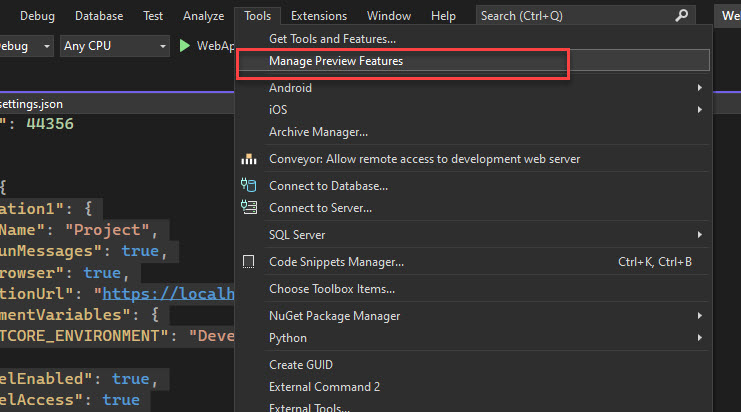
And check the option "Enable dev tunnels for web applications"
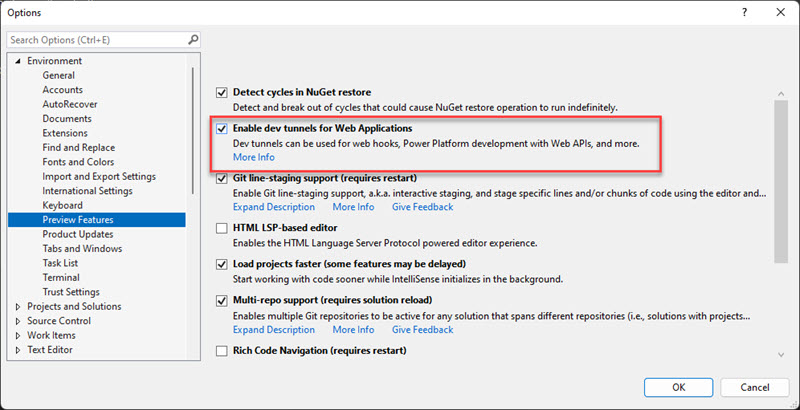
After that in our ASP.NET core web application, we need to open launchsettings.json and add 2 properties to the general profile to include now the functionality to open the application using dev tunnels, or you can also create a new profile.
Example
"profiles": {
"WebApplication1": {
"commandName": "Project",
"dotnetRunMessages": true,
"launchBrowser": true,
"applicationUrl": "https://localhost:7211;http://localhost:5258",
"environmentVariables": {
"ASPNETCORE_ENVIRONMENT": "Development"
},
"devTunnelEnabled": true,
"devTunnelAccess": true
},
"IIS Express": {
"commandName": "IISExpress",
"launchBrowser": true,
"environmentVariables": {
"ASPNETCORE_ENVIRONMENT": "Development"
}
}
}
Finally, you can now run the profile changed or the new profile that includes the 2 dev tunnel properties and run the application in a public URL that other people can see.
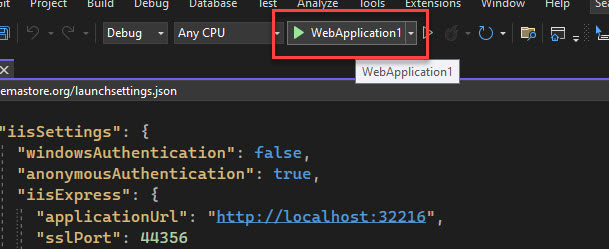
We need to confirm that we want to use the dev tunnel in the browser
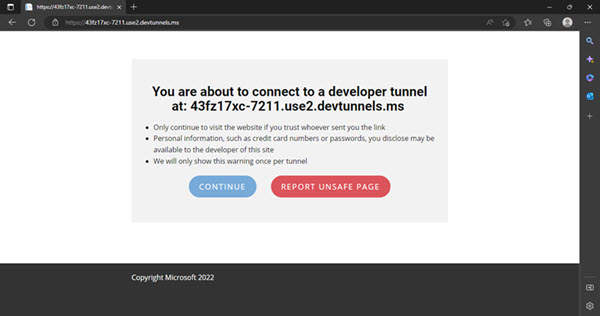
This is the website running using dev tunnels:
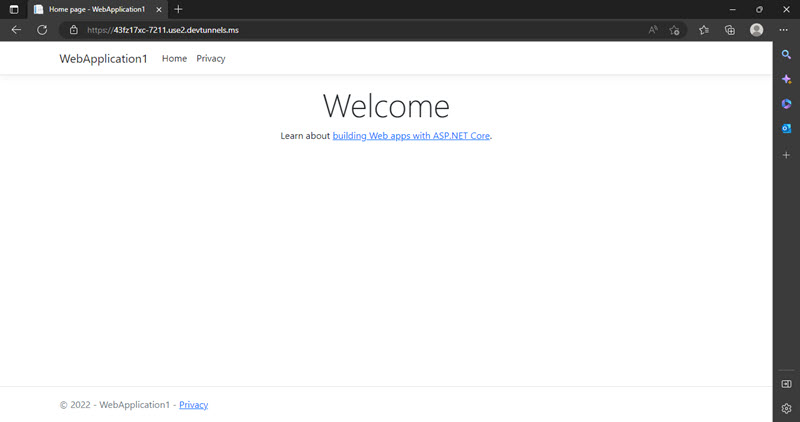
You can now share this site with others, every time that you can execute your project Visual Studio will generate a new URL.